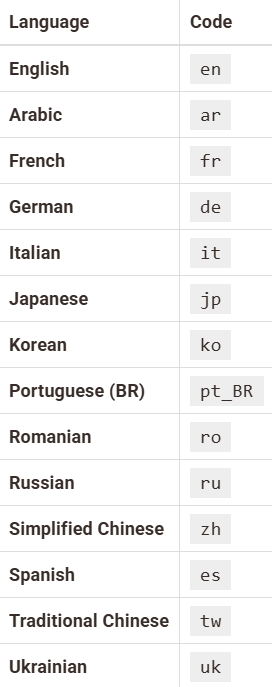The interface language of DBeaver can be customized to suit your preferences. There are two methods to achieve this:
Changing interface language in preferences
- Navigate to Window -> Preferences -> User Interface.
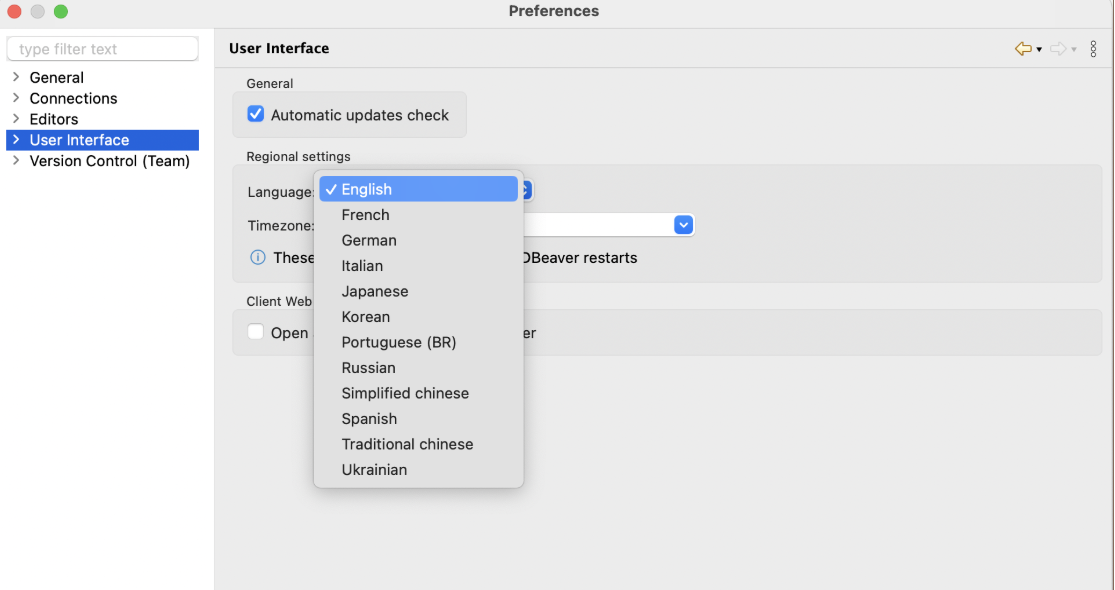
- Choose your desired language from the drop-down menu.
- Click the Apply and Close button to save your settings.
Note: If DBeaver is installed in a directory without write permissions, you may not be able to change the language directly through the interface. If this occurs, please proceed to modify the configuration file as described below.
- Locate the
dbeaver.inifile.
Tip: Detailed instructions on finding
dbeaver.iniare available in our article.
- Using a text editor, open this file to make changes.
- Insert the following lines above the
-vmargsline:
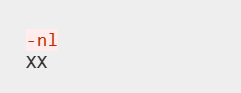
Replace XX with the language code from the list below: