Create Unit Type Records:
If you want to Set up units of measure, first you create unit type records what you want to assign to your item.
Creating Process:
Go to Lists > Accounting > Units Of Measure > New
Name the unit type in the ‘Type Name’ field.
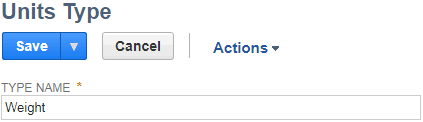
Enter the names of the unit in the ‘Name’ column such as Kilogram, or Tonne. Then enter the plural name, abbreviation, plural abbreviation, conversion rate, and check base unit if applicable in the respective columns.
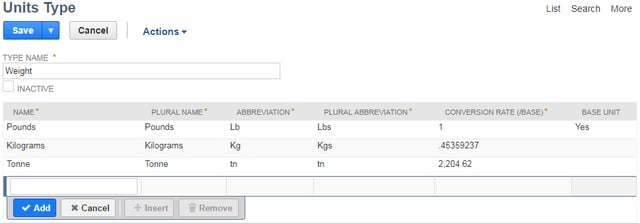
If you want to change base unit type, edit the unit type record and first uncheck the existing base unit checkbox, after you check the new unit checkbox as base unit type.
Assigning Units of Measure to Items:
Once you create new Unit type, next you will assign a units type to an item to define quantities for purchasing, stocking, and selling the item.
For this example: When you assign units type “Weight” to your inventory item, you can purchase the item in Pounds, stock the item in tonnes, and sell the Item in kilograms.
Go to Lists > Accounting > Items > New
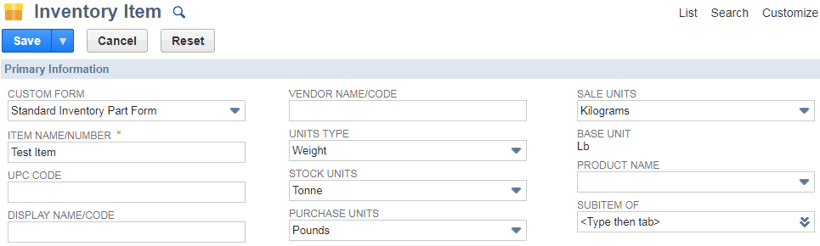
The table below shows items that can have units assigned, and each type that can be assigned

How to display the actual quantity in unit of measure used in the transaction when creating a saved search
If the item in a transaction (e.g. Sales Order) is expressed in another unit of measure, other than the base unit), upon creation of the transaction saved search, the quantity column would still be displayed in base units.
Quantity in Transaction Units is already available in the saved search, and it displays the quantities in sales units on a saved search.
To get the other quantities to use sales units as well, use these formulas:
Quantity Billed: {quantitybilled}/({quantity}/{quantityuom})
Quantity Fulfilled: {quantityshiprecv}/({quantity}/{quantityuom})
Quantity Packed: {quantitypacked}/({quantity}/{quantityuom})
Quantity Picked: {quantitypicked}/({quantity}/{quantityuom})