Applies To
SuiteApp: Electronic Bank Payments | Bundle ID 308852
Scenario
User wants to know the instances how to default PDF or HTML when sending an email via Email Payment Notification button function of Electronic Bank Payments.
Solution
SCENARIO 1: Email as PDF Attachment > Set Template as Blank
- Navigate to Payments > Payment Processing > Payment File Administration
- In the Payment File Administration (PFA) page, click on Email Payment Notification button
- Mark the Bill for Payment
- Set Template = Blank
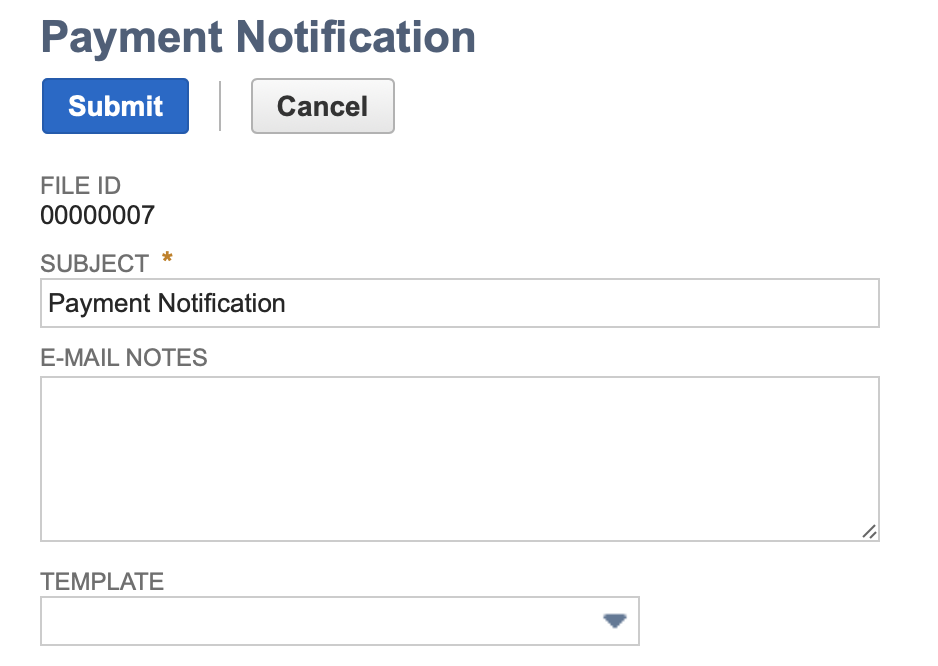
- Click Submit
- Refresh the PFA until process is finished
- Open the Bill Payment and check the Communications tab
Result: Email sent has PDF file attached (Click on View > no message)
SCENARIO 2: Email as HTML and without PDF Attachment > Set Template as Blank
- Navigate to Payments > Payment Processing > Payment File Administration
- In the Payment File Administration page, click on Email Payment Notification button
- Mark the Bill for Payment
- Set Template = Standard Vendor Payment.xml
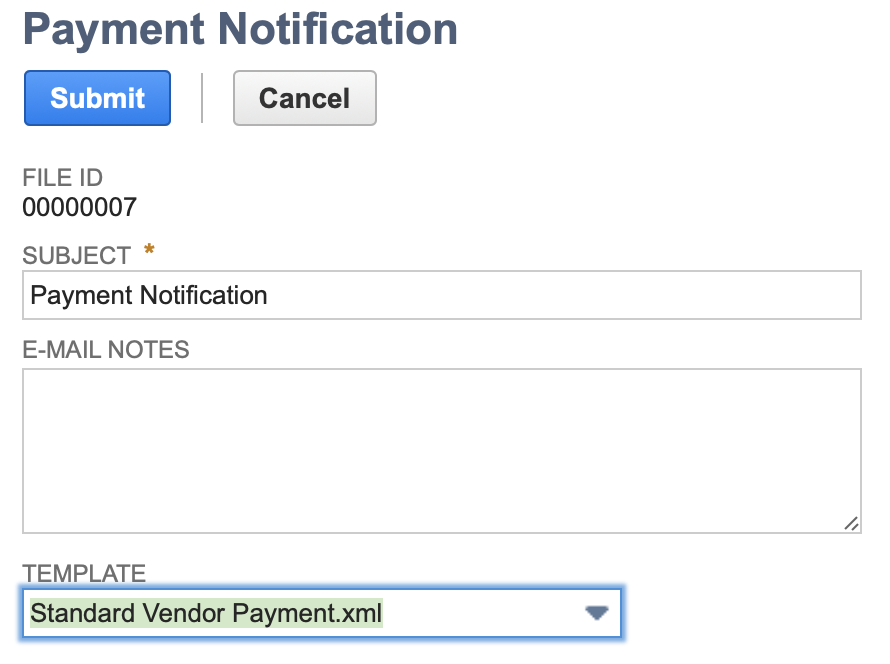
- Click Submit
- Refresh the PFA until process is finished
- Open the Bill Payment and check the Communications tab
Result: Email sent will NOT have PDF file attached (Click on View > message contains payment details)
To set a preference as a default:
1. Go to Payments > Setup > Electronic Payments Preferences

2. Click Edit button
3. Under General Preferences tab, select blank for Email Template For Vendor Payments to default as PDF email, or select Standard Vendor Payment.xml to default as HTML without PDF email.

4. Click Save button.