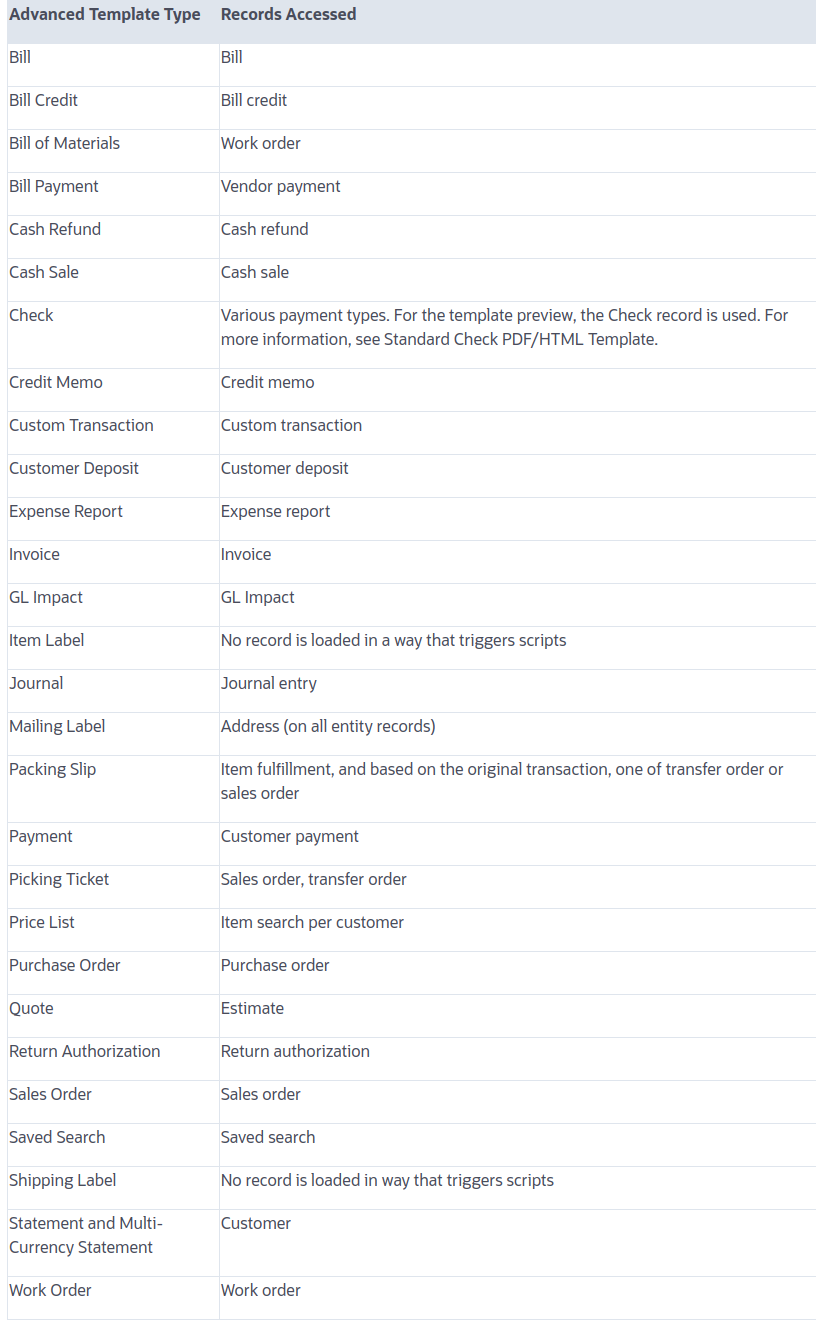To see an advanced template in the template editor, go to Customization > Forms > Advanced PDF/HTML Templates and:
- Click Customize for a standard advanced template to review it in the template editor and create a customized version of it, or
- Click Edit for a custom advanced template to review it in the template editor and make further changes as needed.
Note: The default naming convention is Custom <Print Type> PDF/HTML Template for the first custom template created for a print type. For each subsequent template of that type, the default is to add a sequence number to the name. For example, the standard advanced template for purchase orders is named Standard Purchase PDF/HTML Template, the first custom advanced template for purchase orders has a default name of Custom Purchase PDF/HTML Template, and the next custom advanced templates for purchase orders have default names of Custom Purchase PDF/HTML Template 2 and Custom Purchase PDF/HTML Template 3.
Important: Records are used to populate some values in the template. To open an advanced template for editing, NetSuite runs all before load scripts to get updates on the records and it triggers all Before Record Load Actions in workflows before it loads the template in the editor. If any before load scripts or workflow actions fail, an error message appears and you cannot edit the template until the script or workflow issues are resolved.
The following table shows the records that are accessed by each template type.