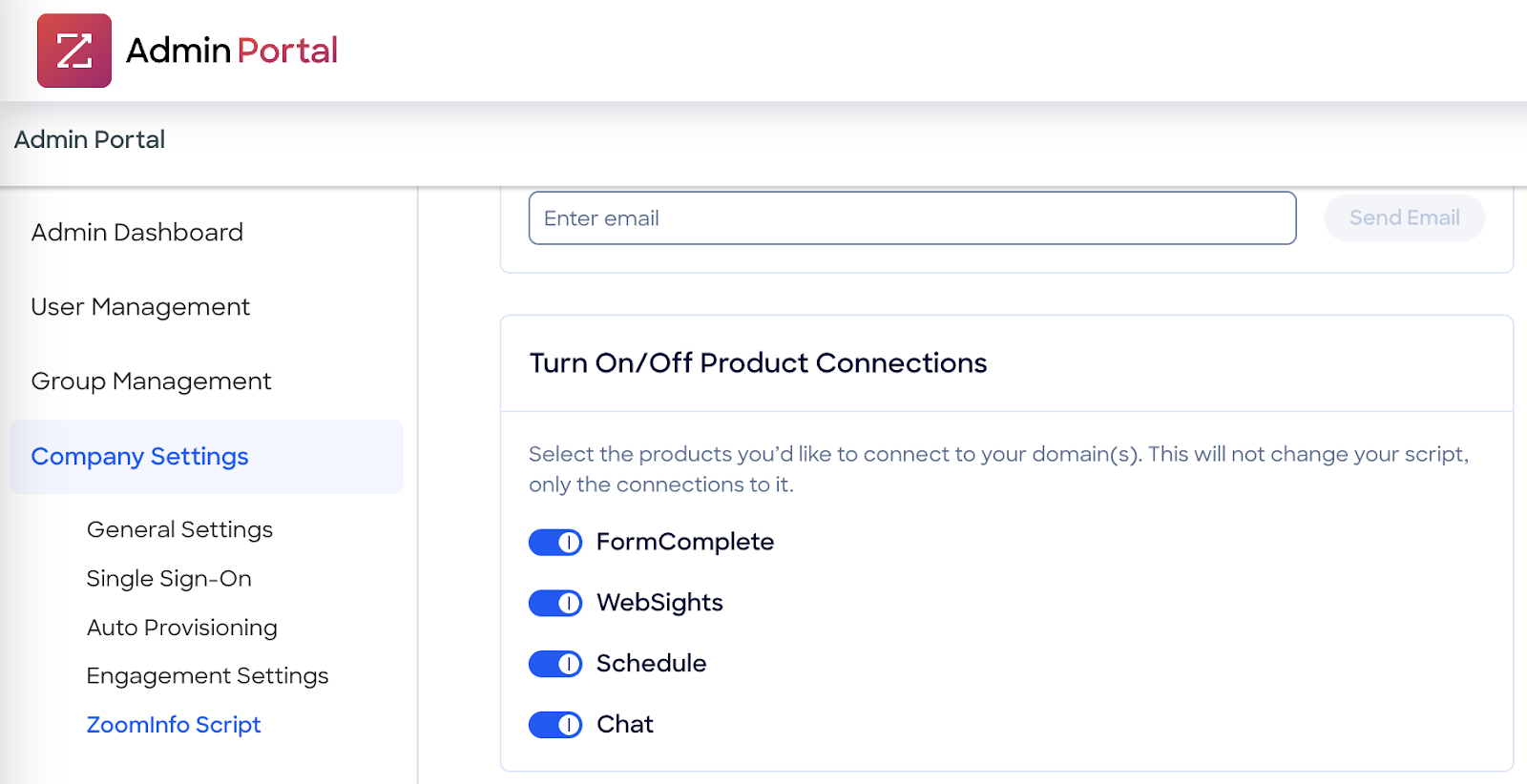ZoomInfo is a popular business-to-business (B2B) data provider that offers a wide range of services, including contact information for professionals and businesses, company data, email addresses, and other valuable business intelligence. It helps sales and marketing teams find and connect with their target audience.
How to install the ZoomInfo Chat widget on your WordPress site:
If your website is running on WordPress, you will have to add the script on the website using a third-party plugin. Follow these steps to add the Zoominfo Script in the WordPress site.
- Log in to your WordPress dashboard. Navigate to Plugins > Add New. Click the Add New button on the top to add a new plugin.
- Search and install the Insert Headers and Footers plugin. After the installation is finished, activate the plugin.
- Navigate to Settings > Insert Headers and Footers.
- Copy and paste the ZoomInfo Script code from your dashboard, in the footer area and click Save. The ZoomInfo Script will be live on your WordPress website.
If your WordPress installation already has a plugin that can include JavaScript code snippets on the website, you can use the same for installing ZoomInfo Script. Please check with your site admin for more details.
If you haven’t configured any conversations on your website yet, or you just want to observe the accounts on your website, you may want to hide the widget. In these cases, you can disable the widget on your website and use the ZoomInfo Chat dashboard only.
How to enable/disable the ZoomInfo Chat widget:
- In ZoomInfo Chat: Navigate to Management > Settings > Widget settings > Behavior (Tab). You’ll see ZoomInfo Chat on the Website toggle button.

- In the Admin Portal: Turn the toggle “ON” to enable the widget on your website. Before turning the widget “ON,” you should customize your bot settings and configure your conversations.